Register Supervisor cluster (vSphere with Tanzu) with Tanzu Mission Control
Tanzu Mission Control (TMC) provides centralized management and visibility over various K8s clusters in a multi-cloud environment. You can read more about TMC in my other article where I described it’s core feature – policy based management.
As part of the other article I moved through all the steps to deploy TKG Supervisor Cluster (vSphere with Tanzu). Now I’ll use it to demonstrate how you can connect and further manage it via TMC.
Then let’s do it and bring my management cluster under TMC umbrella!
1. Login to your cloud portal at console.cloud.vmware.com. If you have access to multiple organziations make sure you’ve switched to the one that have access to TMC.
2. Click Launch Service under VMware Tanzu Mission Control
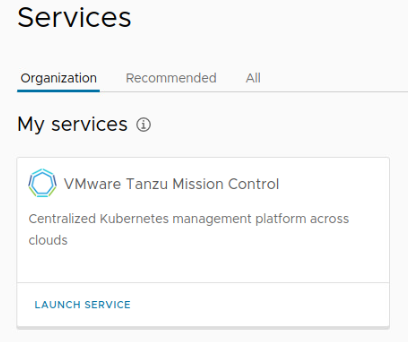
3. Navigate to Administration > Management Clusters and select vSpherw with Tanzu under Register Management Cluster Menu.
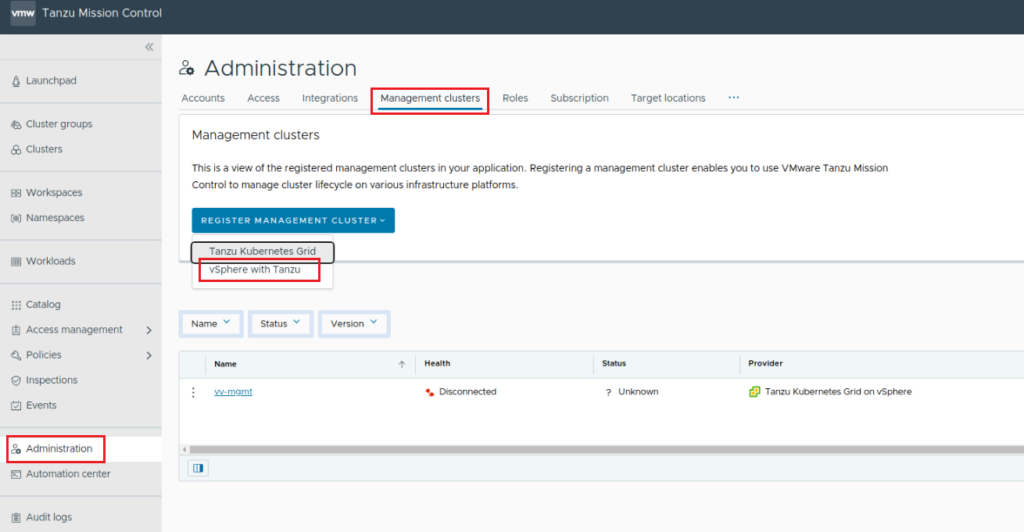
4. Under the Name and assign tab specify the cluster name and as a minimum the default cluster group. Just bear in mind that the name cannot start with capital letter!
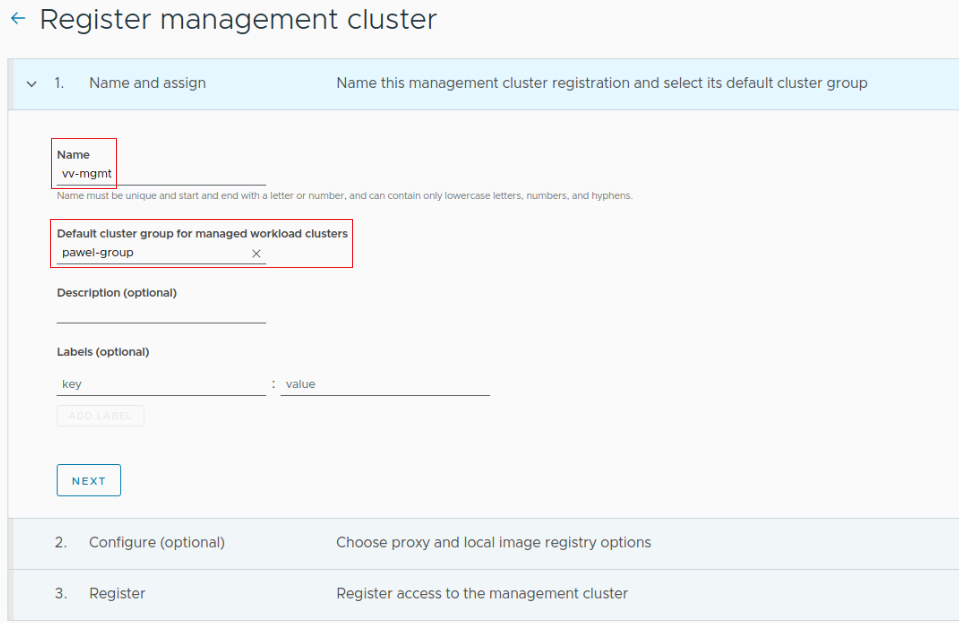
5. Define whether you want to use Local Image Registry or / and Proxy and click Next. Both of these options are optional. In my environment I’m not using any of them.
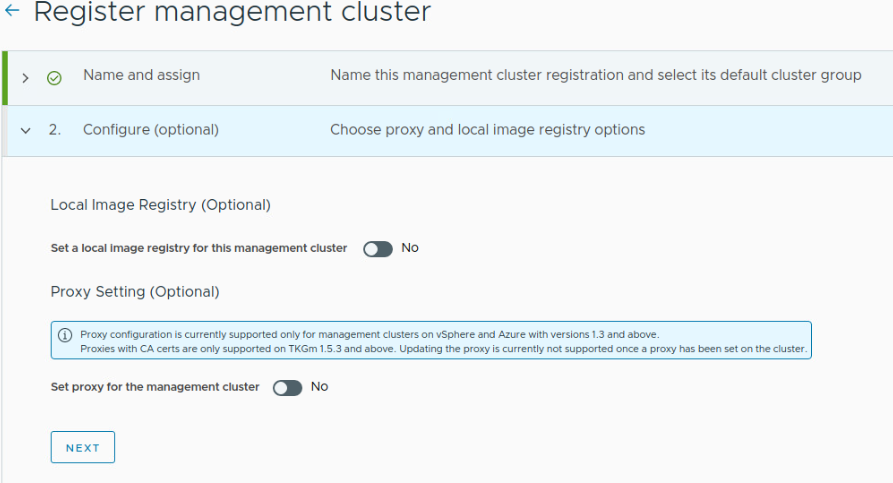
6. Once you click last Next you will get an URL pointing to generated YAML file which you can expand below.
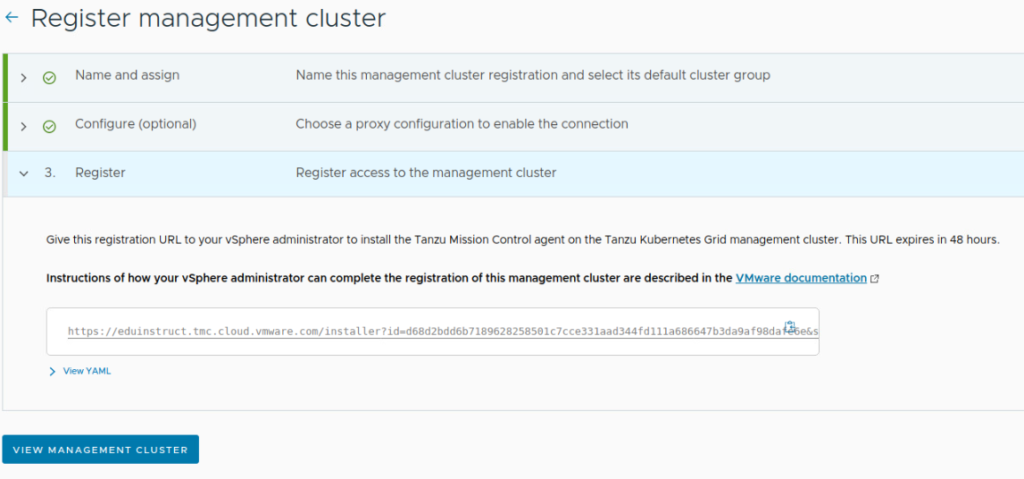
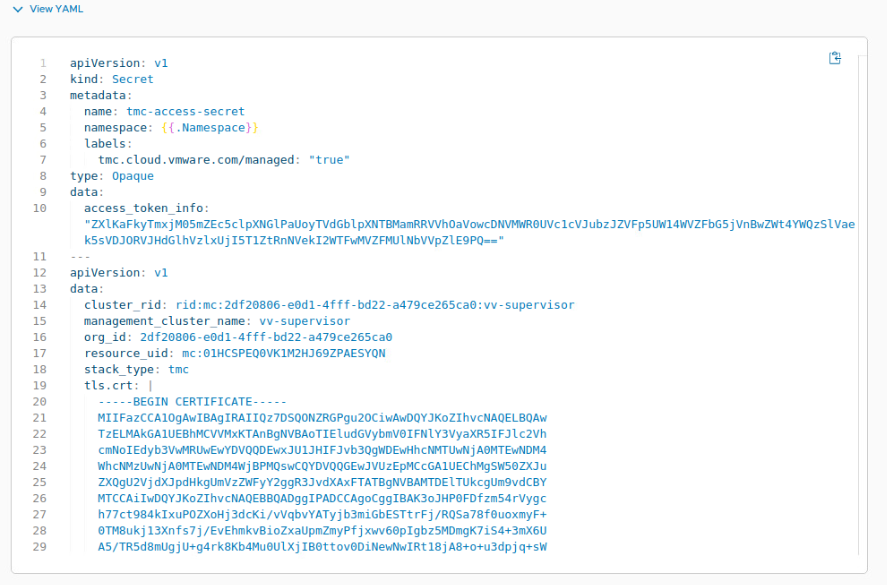
7. Locate the Tanzu Mission Control namespace on the Supervisor Cluster using kubectl get ns command.
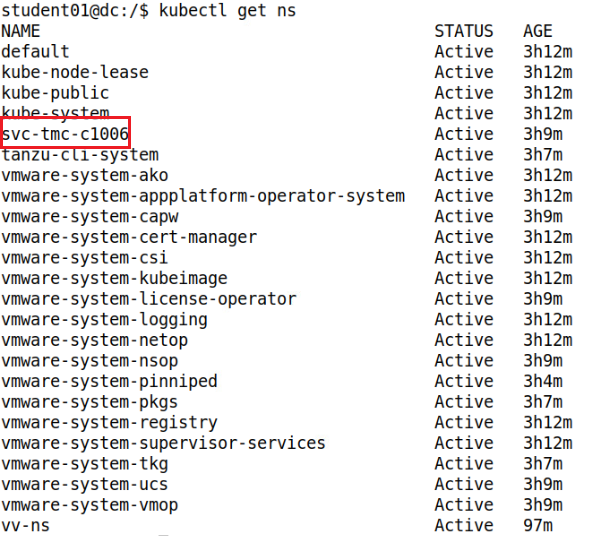
8. Now, you need to create AgentInstall configuration file. You get get the sample from VMware documentation available here. For the basic configuration if you are not using any proxy it will look like in the listening below.
apiVersion: installers.tmc.cloud.vmware.com/v1alpha1
kind: AgentInstall
metadata:
name: tmc-agent-installer-config
namespace: TMC-NAMESPACE
annotations:
tmc.cloud.vmware.com/bootstrap-token: "dkFhZ3VudC5XNFFucVQtaFQ0dlongalphanumerictokenstringZScUxIX0kn"
spec:
operation: INSTALL
registrationLink: "https://myorg.tmc.cloud.vmware.com/agent/v1alpha1/managementclusters:manifest/mc:02FPXlongalphanumericstringWEAG04"
---In this sample you need to replace TMC-NAMESPACE with the name of namespace that you retrieved from the cluster and the URL in the registrationLink key with the URL generated in TMC portal. Below you can see my YAML.
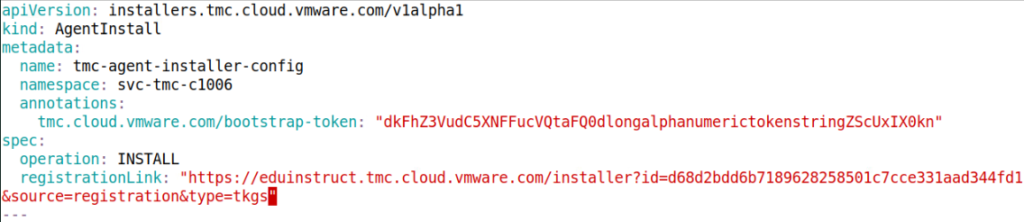
9. Create AgentInstall based on defined spec using kubectl command.

Once the installation is complete, your Supervisor Cluster running in vSphere with Tanzu is registered with Tanzu Mission Control.
You can return to the Tanzu Mission Control console and click VERIFY CONNECTION. However it might take a few minutes for TMC to start receiving health information from the Supervisor Cluster. When it’s ready you will see your cluster on the list with Ready status.
This confirms we’ve managed to successfully add a management cluster to TMC 🙂 If you’d like to see steps to register TKG Management cluster with TMC check the other article.
Now, we can leverage that to create and further manage workload clusters using TMC console. This is something I’m going to walk you through in future blog posts, so as always – stayed tuned!