Configuring the Dukes Bank Sample Application Blueprint
In the previous part importing steps of Dukes Bank Sample Application Blueprint were described. Now it’s time to perform additional configurations steps to makes it works. (If you thought that you will be able to request sample three-tier app out of the box after you import it, you were wrong! Do not worry I overinterpreted it also when first seeing it during a training long time ago ;))
But going back to vRA Dukes Bank App – after successful import you have to configure the blueprint.
First of all you must prepare Centos template for the blueprint. There are following prerequesities:
- Install Guest Agent.
- Guest agent can be downloaded from https://your_vra_FQDN:5480/software. You can download it on your mgmt station and then transfer to template machine or directly from template using following command: #wget –no-check-certificate https://your_vra_FQDN:5480/software/download/prepare_vra_template.sh . After that it have to be made executable e.g # chmod u+x prepare_vra_template.sh and simply run it. A few information must be provided
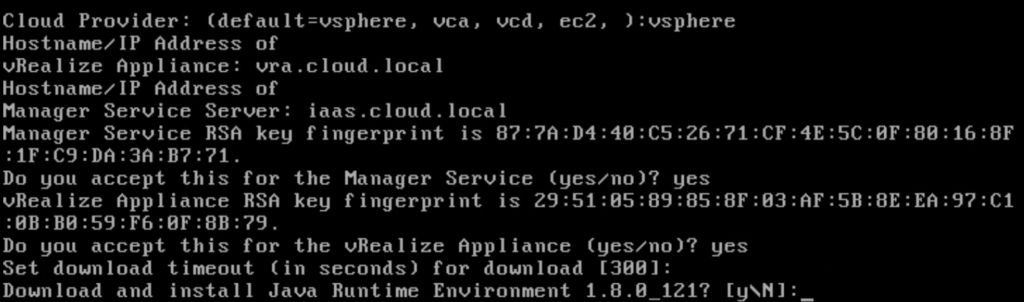
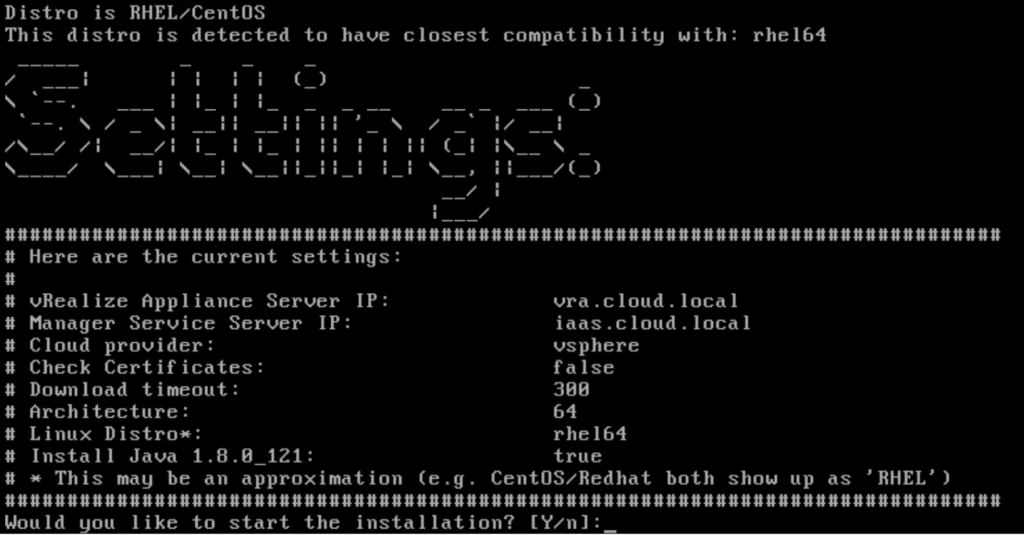
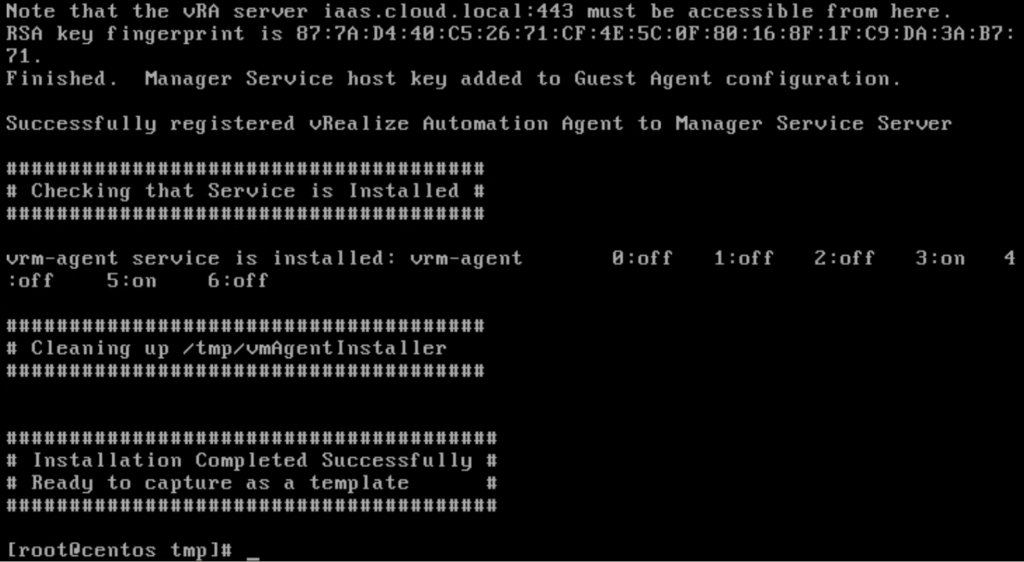
- SeLinux feature have to be disabled. without disabling it you can expect following error during deployment.
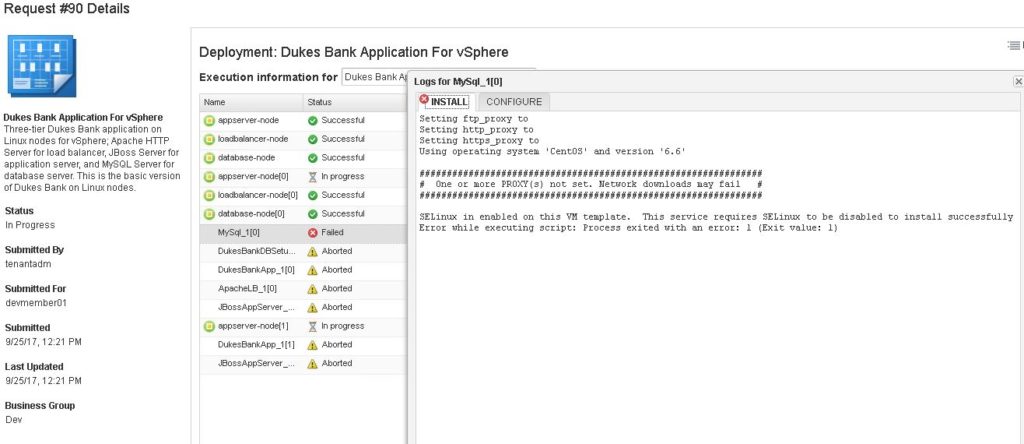 To disable SELinux rom the command line, you can edit the /etc/sysconfig/selinux file. This file is a symlink to /etc/selinux/config. Changing the value of SELINUX or SELINUXTYPE changes the state of SELinux and the name of the policy to be used the next time the system boots. Simply change it to disabled and save settings.[root@host2a ~]# cat /etc/sysconfig/selinux
To disable SELinux rom the command line, you can edit the /etc/sysconfig/selinux file. This file is a symlink to /etc/selinux/config. Changing the value of SELINUX or SELINUXTYPE changes the state of SELinux and the name of the policy to be used the next time the system boots. Simply change it to disabled and save settings.[root@host2a ~]# cat /etc/sysconfig/selinux
# This file controls the state of SELinux on the system.
# SELINUX= can take one of these three values:
# enforcing – SELinux security policy is enforced.
# permissive – SELinux prints warnings instead of enforcing.
# disabled – SELinux is fully disabled.
SELINUX=permissive
# SELINUXTYPE= type of policy in use. Possible values are:
# targeted – Only targeted network daemons are protected.
# strict – Full SELinux protection.
SELINUXTYPE=targeted
- Guest agent can be downloaded from https://your_vra_FQDN:5480/software. You can download it on your mgmt station and then transfer to template machine or directly from template using following command: #wget –no-check-certificate https://your_vra_FQDN:5480/software/download/prepare_vra_template.sh . After that it have to be made executable e.g # chmod u+x prepare_vra_template.sh and simply run it. A few information must be provided
- When your tepmlate is up and ready you have to make additional changes in blueprint. ( Do not forget to run data collection to see current state of your template/snapshot)
- Modify the blueprint machine specs for each node:
•Template Name / Customization Spec
•Reservation Policy
•Machine Prefix
•Edit the property http_node_ips in Apache Load Balancer and Binding = Yes - In case you use DHCP address allocation you must add a dependency from Load Balancer Node machine to App Server node. Simply put an arrow to connect them.
- Modify the blueprint machine specs for each node:
That’s it now you are ready to resuest and test your sample Dukes Bank Application.