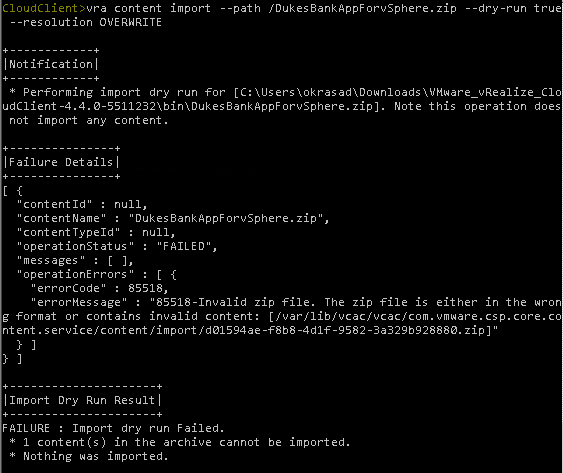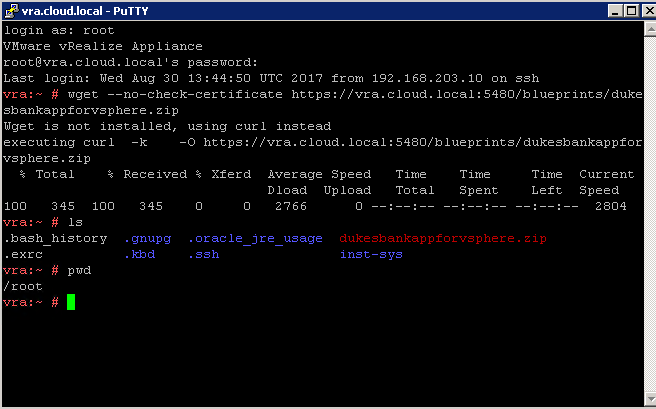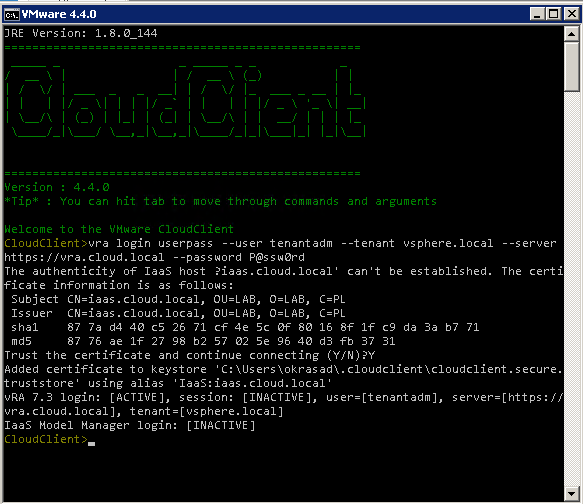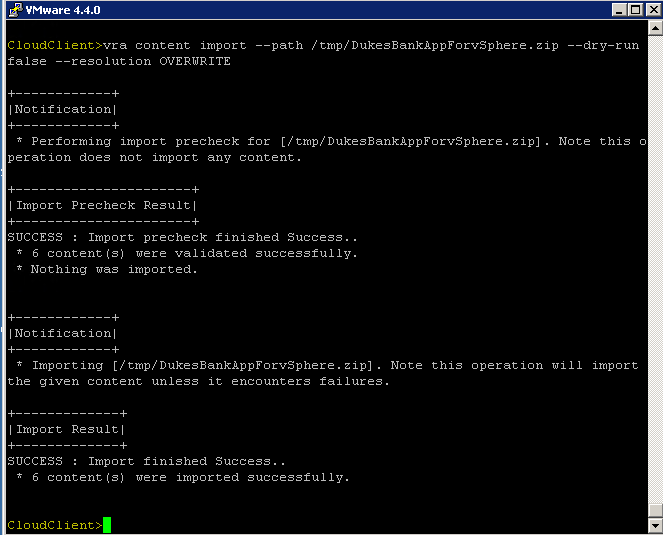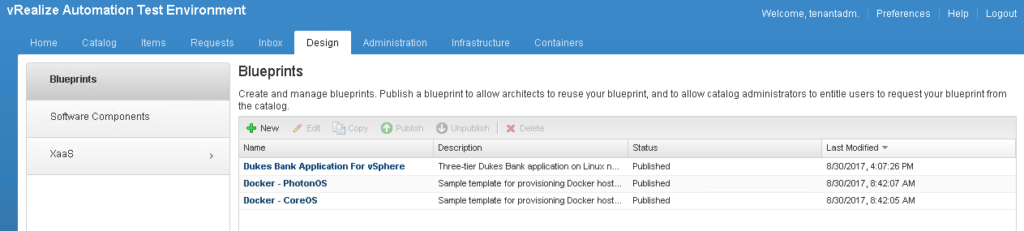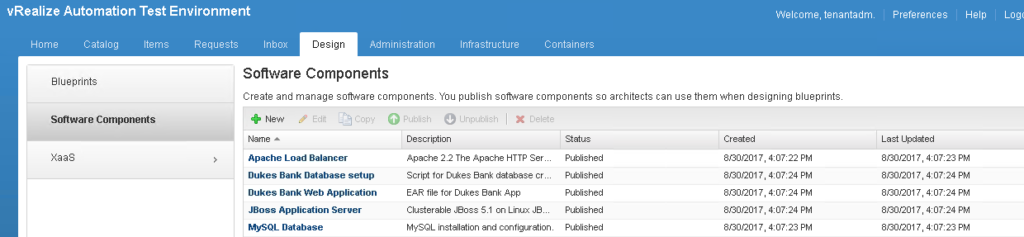Importing the Dukes Bank sample application blueprint – Introduction to vRealize CloudClient
Have you just installed the vRealize Automation in your lab and do not know how to start the journey with services? The Dukes Bank for vSphere application might be a perfect start for you!
But what is that mystery Dukes Bank application ? It is not widely known that there are let’s say “embedded” samples of multi-tiered vRealize Automation blueprints that includes multiple machine components with networking and software components.
The reason that it is not known by many is that they are not available ad-hoc after installation, you will not see them inside your catalog. To publish these services in Tenant’s catalog you need to import and configure it first. Bellow I described the procedure how to import and publish these services, in another article you will find out how to configure it.
The ZIP file for Dukes Bank sample application blueprint is include on the vRA appliance, however to import it you have to use vRealize Cloud Client which can be downloaded here.
vRealize CloudClient is a CLI utility that provides verb-based access with a unified interface across vRA APIs, it is available since vRA version 6.2. The purpose of CloudClient tool is to create a layer of abstraction between vRA and end consumer, I mean Administrator of vRA to increase the ease by which he is able to run automated actions against vRA. It is worth to meantion that this tool is not a REST or SOAP API. It uses the vRA API instead.
Just to list a few of use cases for vRA API:
- Reporting;
- Monitoring and troubleshooting;
- Change request system;
- Operation scripts;
- Migration between environments;
- Creating reservations;
- Creating business groups;
- Creating entitlements;
- Other management tasks.
Going back to the point, after downloading the CloudClient you can run it from Windows as well as Linux, however I realized that if you want to import Dukes Bank application you must run it from vRA appliance.
Whilst running it from Windows I received an error like below:
Well, my recommendation is to copy CloudClient into vRA appliance and run it using cloudclient.sh.
Before you will be ready to import Dukes Bank you need to download the package using following command:
#wget –no-check-certificate https://YOUR_vRA_URL:5480/blueprints/dukesbankappforv sphere.zip
Then you could copy it to /tmp for easier navigation.
When you have the package it is hight time to run CloudClient and connect to vRA using following command:
vra login userpass –user tenant_admin_username –tenant your_tenant_name –server https://vra.cloud.local –password your_pass
After successful login you can validate and import the package.
To validate use the following command with dry-run:
vra content import –path /DukesBankAppForvSphere.zip –dry-run true –resolution OVERWRITE
NOTE! Pay attention to capital letters, it is case sensitive.
To import the package change the argument of dry-run to false:
vra content import –path /DukesBankAppForvSphere.zip –dry-run false –resolution OVERWRITE
And that is it, the first step to deploy sample blueprints is done. You can validate that these packages are imported by from your vRA console. You need to log in as a user with software and infrastructure architect privileges. The Dukes Bank blueprints and software components on the Design > Blueprints tab and the Design > Software Components tab.